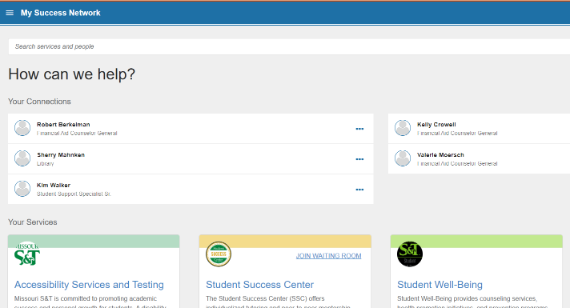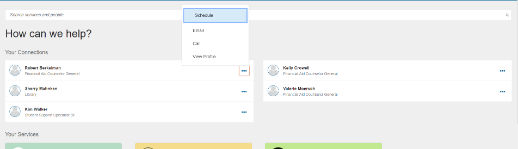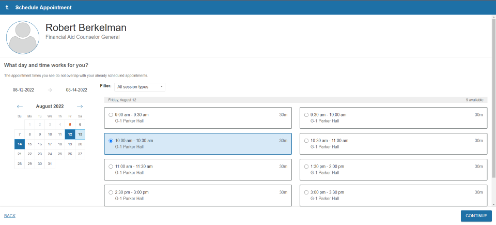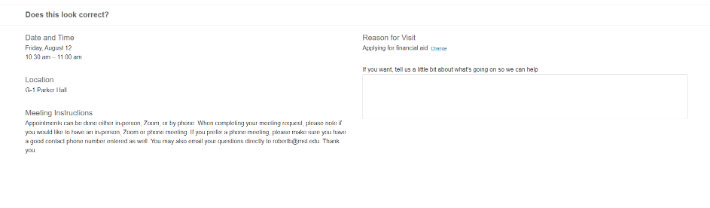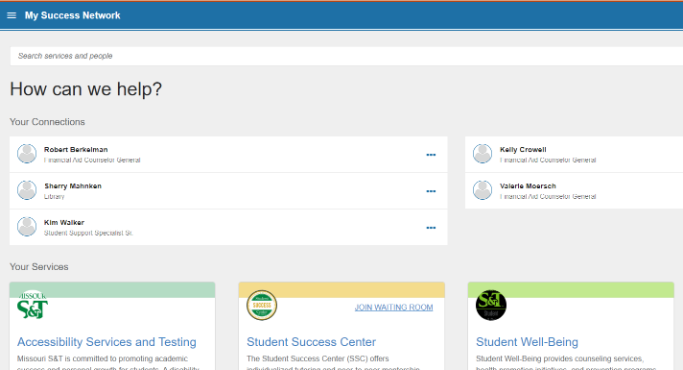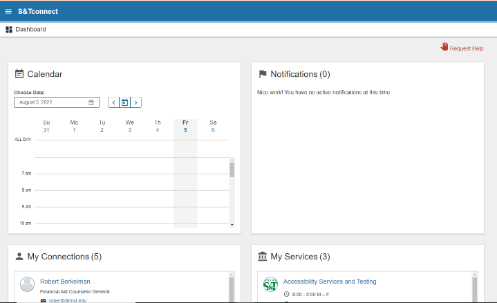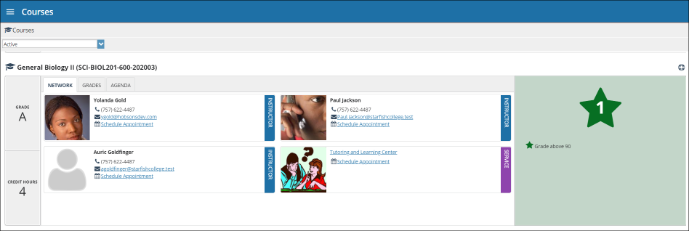In My Success Network, locate the person you would like to schedule an appointment with (advisor, instructor, and financial aid advisor etc.).
- Click on the three dots and select Schedule Appointment.
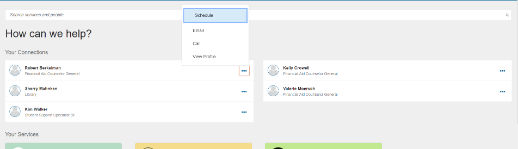
- Select what type of help you need and click continue
- Select a date and time block that works with your schedule and click continue
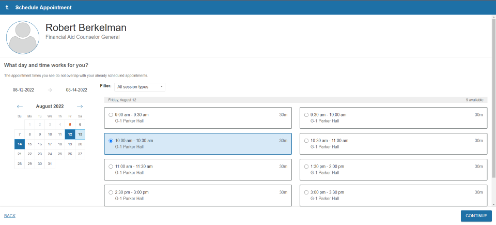
Confirm the date and time of the meeting are correct and provide details about what you need help with. Then click on confirm.
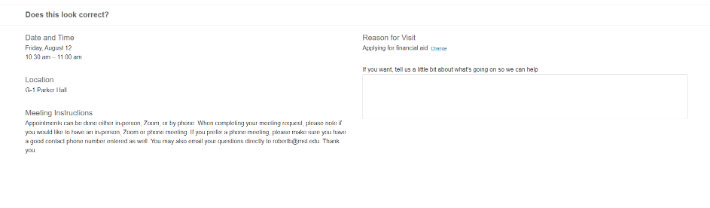
Once you have completed setting your appointment you can return to your dashboard where you can view your appointment.